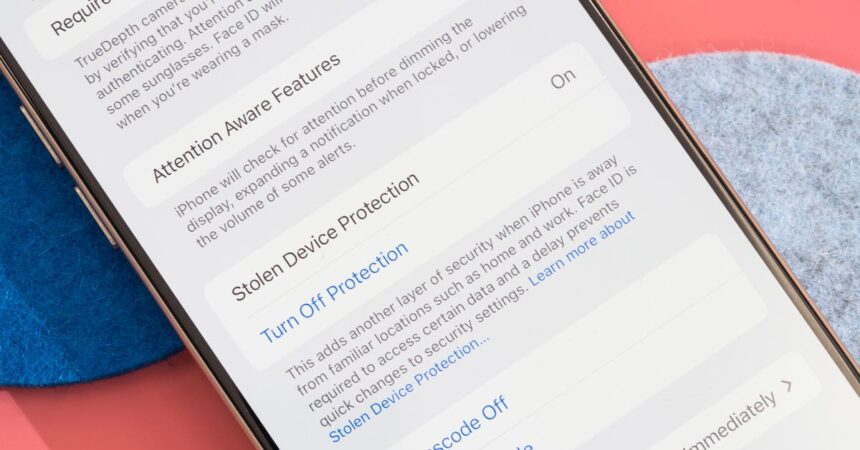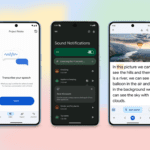Imagine the sinking feeling of having your phone stolen along with all your personal data.
Thanks to Apple’s recent iOS update, this nightmare scenario might become a thing of the past.
Apple has introduced a new feature called Stolen Device Protection in iOS 17.3, and activating it could significantly increase the security of your device.
How to Activate Stolen Device Protection
To enable this feature, make sure your iPhone is running iOS 17.3. Then, navigate to the Settings app, access Face ID & Passcode, and switch on the Stolen Device Protection option. (If you have an older iPhone with Touch ID, the steps may vary.)
Once Stolen Device Protection is activated, your iPhone will require additional authentication for certain actions, and it will restrict specific changes if it detects the device is not in a trusted location like your home or workplace.
For instance, if someone attempts to alter your Apple account password or your phone’s passcode outside of a trusted location, the feature will impose a one-hour delay and prompt for another round of authentication via Face ID or Touch ID. This delay provides you with a window to lock or erase the stolen device using Apple’s Find My tool. Without this delay, thieves could easily bypass security measures using just the phone’s passcode.
With the iOS 17.4 update, you can impose a one-hour security delay on changes to your Apple account even when you are at a familiar location. To enable this setting, go to the Stolen Device Protection section in Settings and select the Always option under Require Security Delay. This can prevent inadvertent changes and safeguard against unauthorized activities even in recognized locations.
Stolen Device Protection also elevates security by mandating biometric authentication (Face ID or Touch ID) for tasks such as accessing saved passwords or modifying an Apple savings account. This measure prevents unauthorized access to your finances or attempts to open credit accounts in your name using a stolen, unlocked iPhone.
These enhancements could be a response to instances where thieves observed users entering their PIN codes and then stole the devices to access personal data. According to The Wall Street Journal, thieves have exploited these loopholes to steal money, create credit card accounts, and lock victims out of their Apple accounts, hindering the tracking of stolen iPhones with Find My.
This new feature fortifies the security of stolen iPhones, thwarting thieves from wreaking havoc on your life. While it may introduce some inconvenience, the benefits of activating it outweigh the drawbacks.
Limitations of Stolen Device Protection at Home
Initially, with the launch of iOS 17.3, Stolen Device Protection only implemented heightened security measures when the iPhone was in use outside of recognized locations like “your home, work, and other frequented spots.” Configuring Significant Locations under Settings > Privacy & Security > Location Services > System Services > Significant Locations allows the iPhone to identify familiar places, yet the user cannot view or alter these settings to prevent bypassing Stolen Device Protection.
However, with iOS 17.4, users can opt for a continuous security delay, even at home. While this may enhance convenience, keep in mind that if someone at home knows your passcode, these security measures might become ineffective.
Additional Tips for iPhone Security
Here are a few extra steps you can take to bolster your iPhone’s security:
Lengthen your passcode: Upgrade from a four-digit PIN to a longer passcode for greater security.
Secure sensitive photos: Remove photos containing sensitive information from your camera roll or store them securely using options like the hidden album feature or external password-protected storage.
Protect apps with additional security: Utilize individual app locking mechanisms like PIN codes or biometric authentication for added protection.
Require biometric authentication for password access: Enable biometric authentication for accessing saved passwords to enhance security.
Activate Find My: Familiarize yourself with the Find My feature to track and safeguard your device in case of theft.
This article has been updated to clarify the functioning of Apple’s Significant Locations setting.
This article has been reviewed by Caitlin McGarry.